Developer Guide
- Setting up, getting started
- Design
- Implementation
- Documentation, logging, testing, configuration, dev-ops
- Appendix: Requirements
- Appendix: Instructions for manual testing
- Effort
Setting up, getting started
Refer to the guide Setting up and getting started.
Design
Architecture
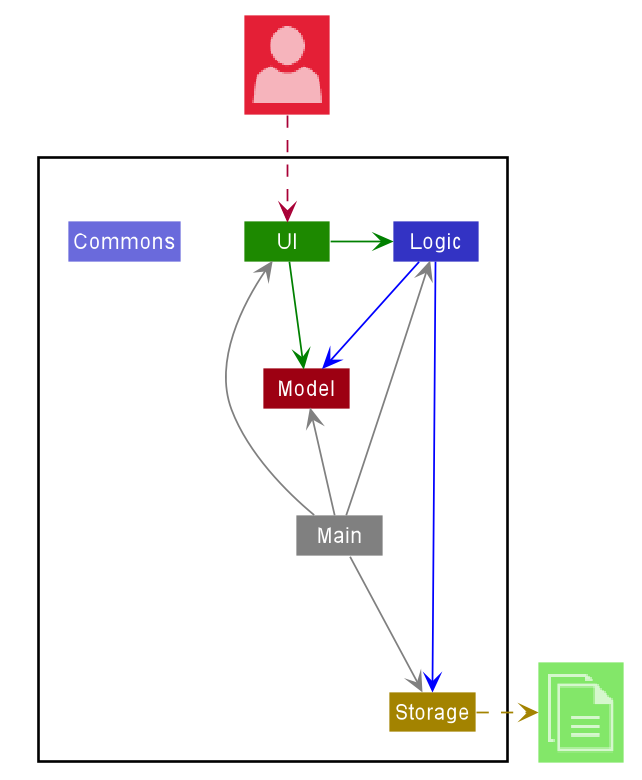
The Architecture Diagram given above explains the high-level design of the App. Given below is a quick overview of each component.
Main has two classes called Main
and MainApp.
It is responsible for,
- At app launch: Initializes the components in the correct sequence, and connects them up with each other.
- At shut down: Shuts down the components and invokes cleanup methods where necessary.
Commons represents a collection of classes used by multiple other components.
The rest of the App consists of four components.
-
UI: The UI of the App. -
Logic: The command executor. -
Model: Holds the data of the App in memory. -
Storage: Reads data from, and writes data to, the hard disk.
Each of the four components,
- defines its API in an
interfacewith the same name as the Component. - exposes its functionality using a concrete
{Component Name}Managerclass (which implements the corresponding APIinterfacementioned in the previous point.
For example, the Logic component (see the class diagram given below) defines its API in the Logic.java interface and exposes its functionality using the LogicManager.java class which implements the Logic interface.
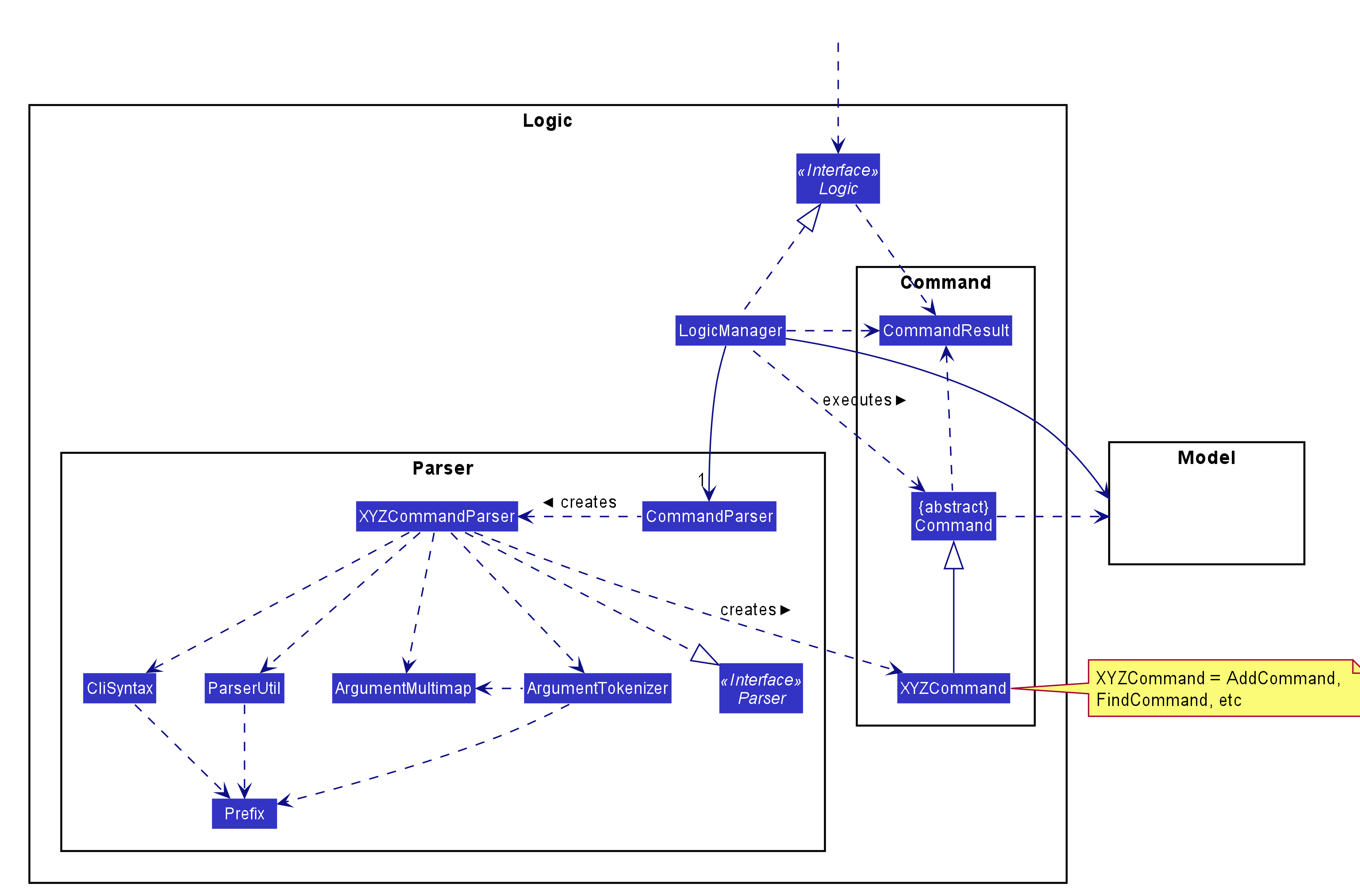
How the architecture components interact with each other
The Sequence Diagram below shows how the components interact with each other for the scenario where the user issues the command delete 1.
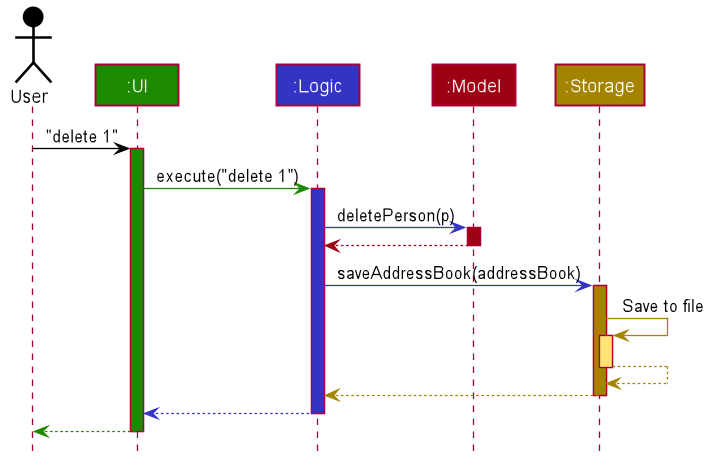
The sections below give more details of each component.
UI component
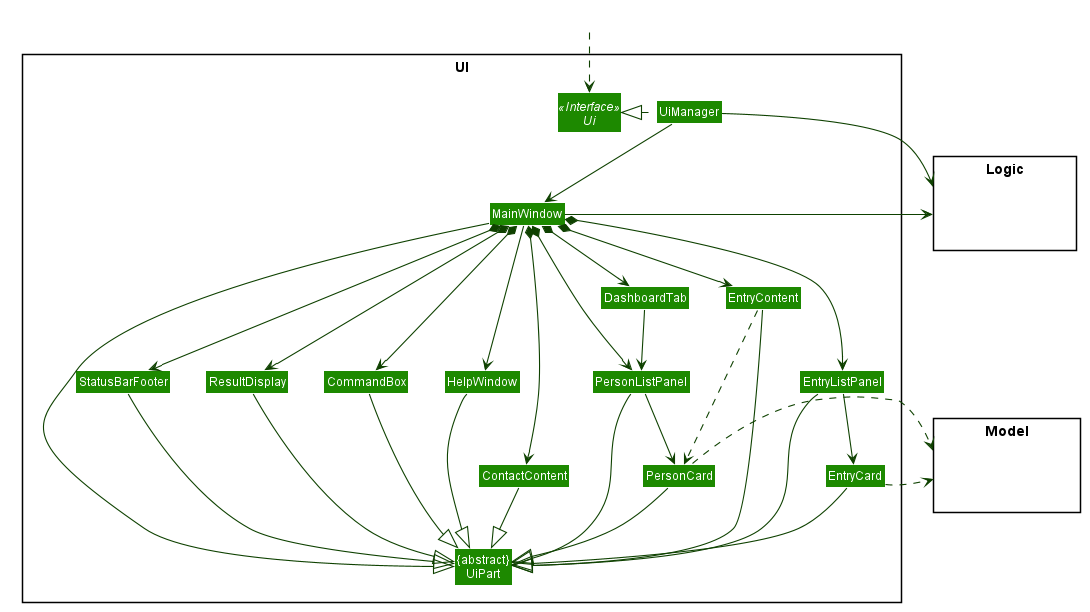
API :
Ui.java
The UI consists of a MainWindow that is made up of parts e.g.CommandBox, ResultDisplay, PersonListPanel, StatusBarFooter etc. All these, including the MainWindow, inherit from the abstract UiPart class.
The UI component uses JavaFx UI framework. The layout of these UI parts are defined in matching .fxml files that are in the src/main/resources/view folder. For example, the layout of the MainWindow is specified in MainWindow.fxml
The UI component,
- Executes user commands using the
Logiccomponent. - Listens for changes to
Modeldata so that the UI can be updated with the modified data.
Logic component
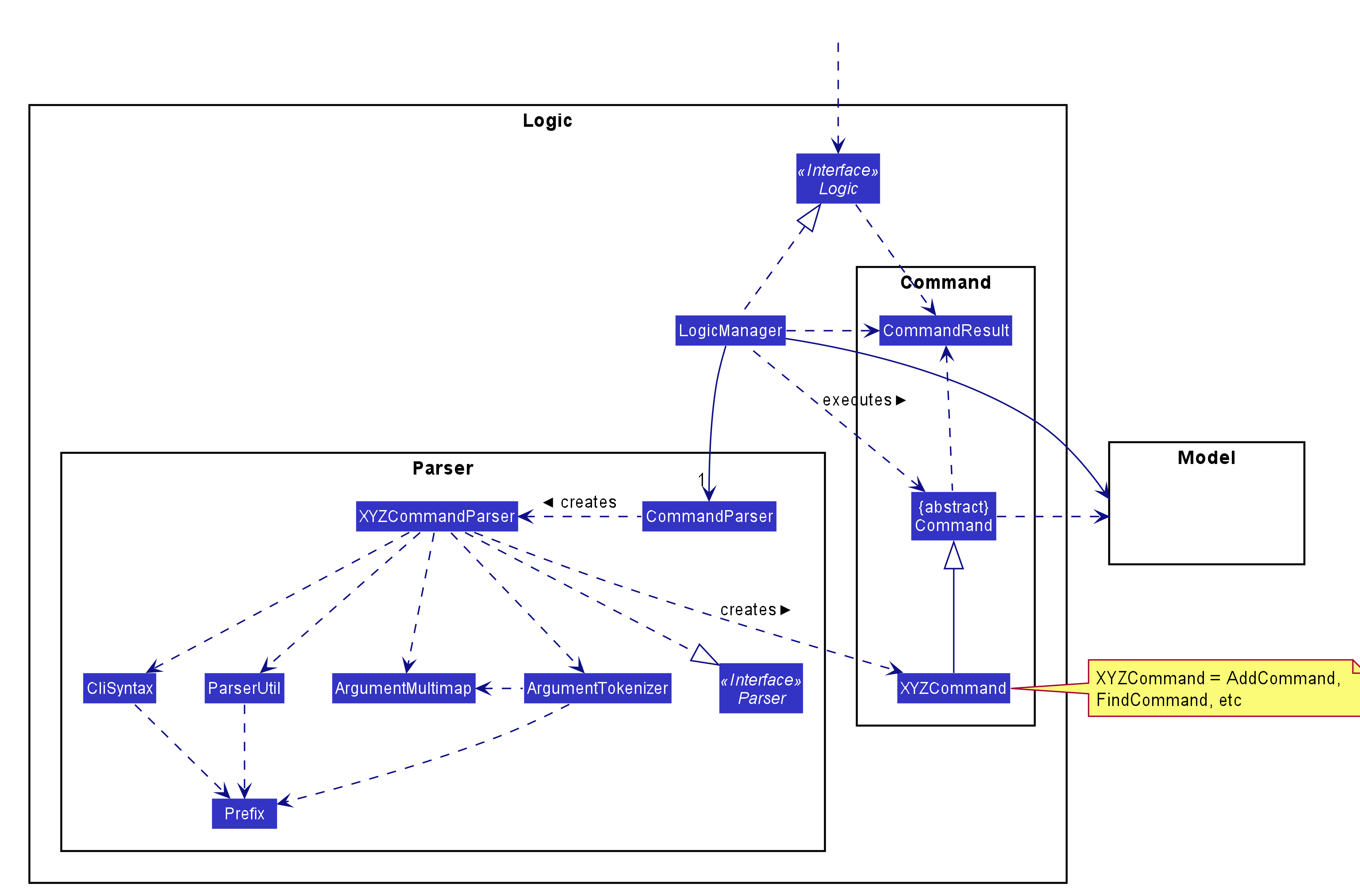
API :
Logic.java
-
Logicuses theCommandParserclass to parse the user command. - This results in a
Commandobject which is executed by theLogicManager. - The command execution can affect the
Model(e.g. adding a person). - The result of the command execution is encapsulated as a
CommandResultobject which is passed back to theUi. - In addition, the
CommandResultobject can also instruct theUito perform certain actions, such as displaying help to the user.
Given below is the Sequence Diagram for interactions within the Logic component for the execute("delete 1") API call.
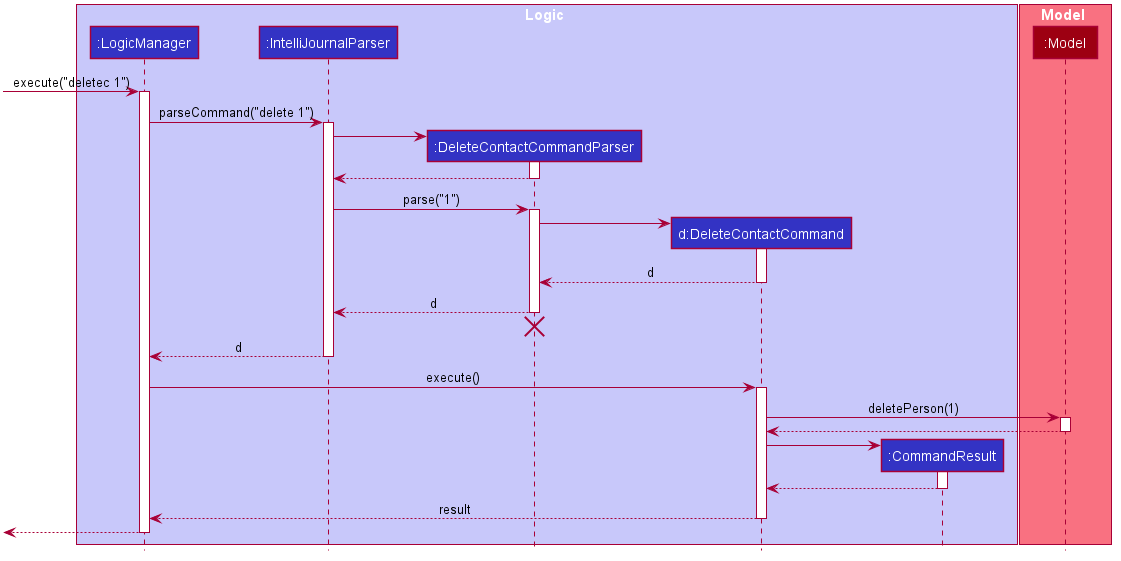
DeleteCommandParser should end at the destroy marker (X) but due to a limitation of PlantUML, the lifeline reaches the end of diagram.
Model component
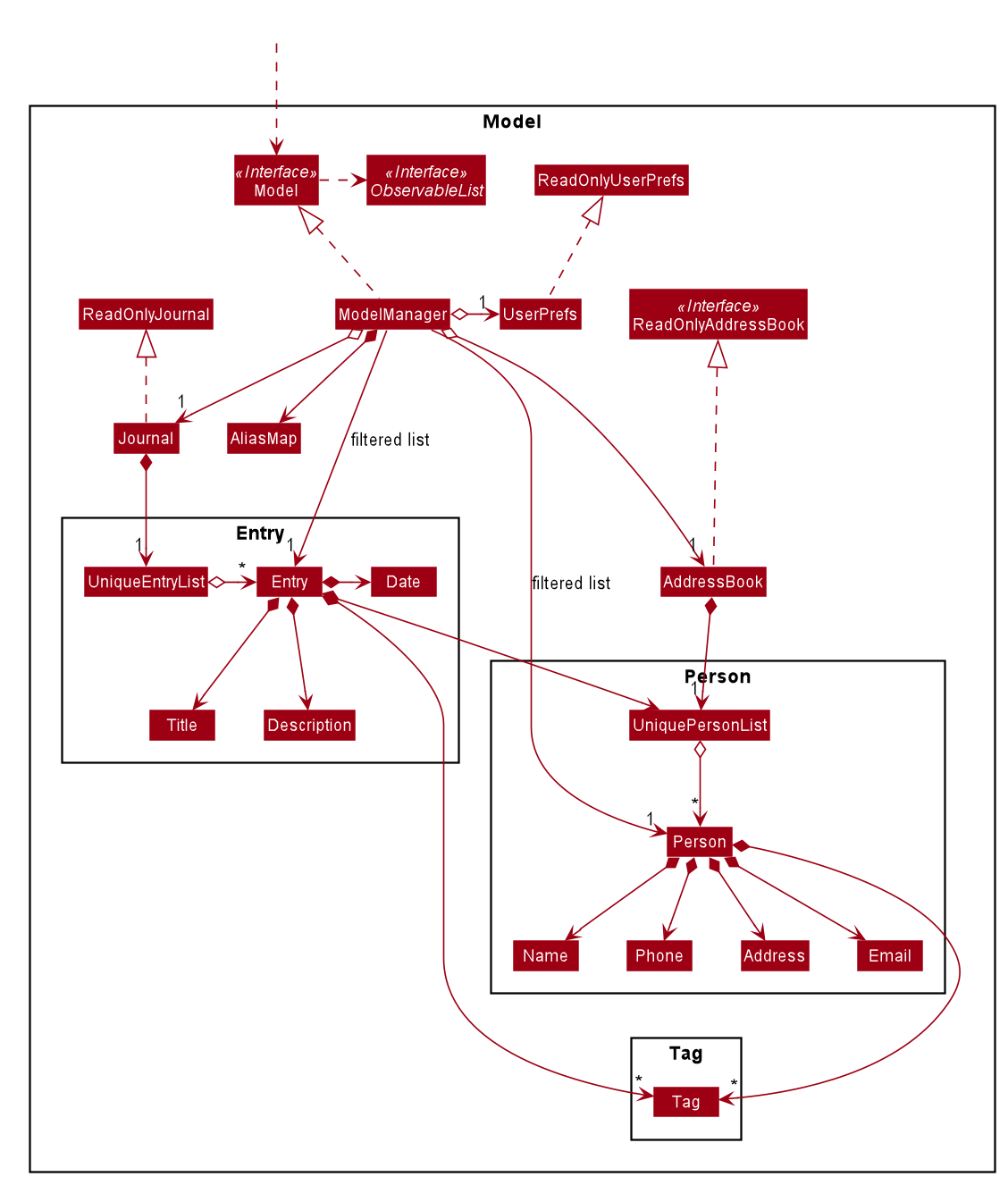
API : Model.java
The Model,
- stores a
UserPrefobject that represents the user’s preferences. - stores the address book data.
- stores the journal data.
- exposes an unmodifiable
ObservableList<Person>andObservableList<Entry>that can be ‘observed’, e.g. the UI can be bound to this list so that the UI automatically updates when the data in the list change. - does not depend on any of the other four components.
Tag list in the AddressBook, which Person references. This allows AddressBook to only require one Tag object per unique Tag, instead of each Person needing their own Tag object.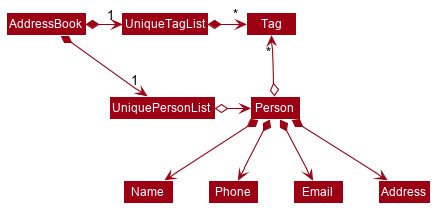 Similarly, an alternative model for the Journal is given below. Like the model above, it has a
Similarly, an alternative model for the Journal is given below. Like the model above, it has a Tag list in the
Journal, which Entry references, allowing Journal to only require one Tag object per unique Tag, instead
of each Entry needing their own Tag object.
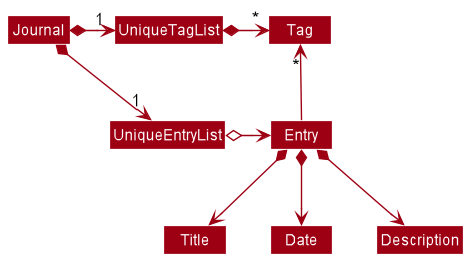
Storage component
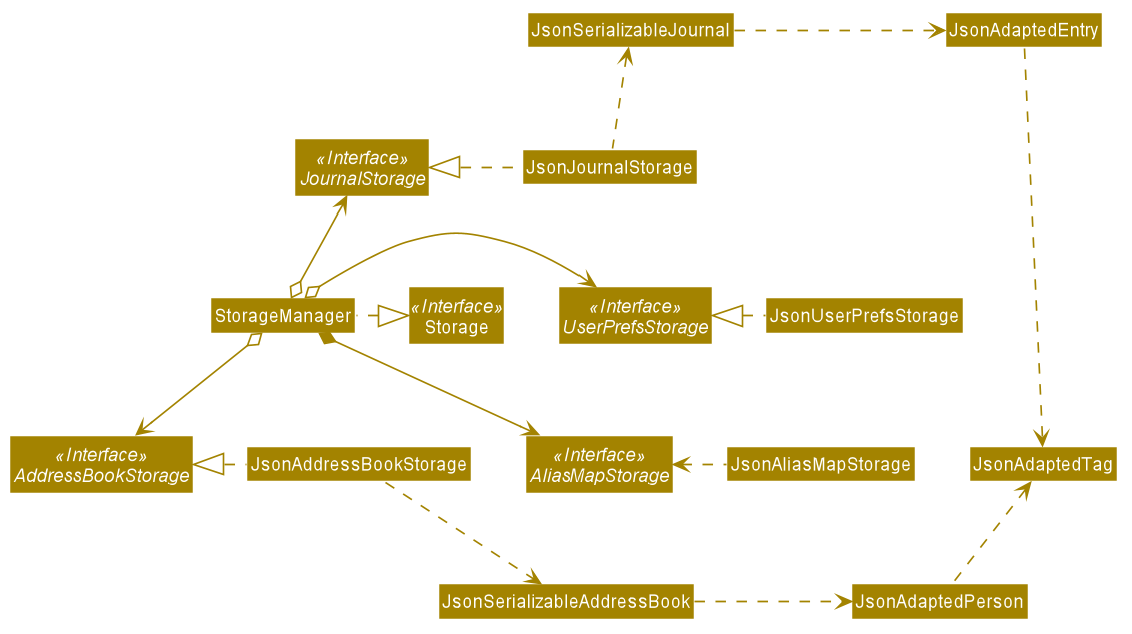
API : Storage.java
The Storage component,
- can save
UserPrefobjects in json format and read it back. - can save the address book data in json format and read it back.
- can save the journal data in json format and read it back.
Common classes
Classes used by multiple components are in the seedu.addressbook.commons package.
Implementation
This section describes some noteworthy details on how certain features are implemented.
Command alias feature
Current Implementation
The current implementation is to keep an enumeration ValidCommand which keeps
a class level HashMap called aliasMap. The HashMap maps a String to a
ValidCommand.
The key of the HashMap represents a valid alias of its value which is a ValidCommand.
The enum is declared as below:
public enum ValidCommand {
SOME_COMMAND("alias1", "alias2");
private static final Logger logger = LogsCenter.getLogger(ValidCommand.class);
/**
* Map that match alias with valid command
*/
private static final Map<String, ValidCommand> aliasMap = new HashMap<>();
/**
* Valid alias for the commands
*/
private final String[] aliases;
}
-
aliasesarray stores valid alias for each of theValidCommand -
aliasMapmaps alias to aValidCommand
Note: alias1, alias2, alias3 are system’s default aliases. Aliases can be extended by calling ValidCommand#addAlias(ValidCommand command, String alias).
Given below is the implementation of constructing the aliasMap:
/**
* Creates command alias from aliases list.
*
* @param aliases Aliases list.
*/
ValidCommand(String... aliases) {
this.aliases = aliases;
}
Step 1: Construct each ValidCommand with a list of String
static {
Arrays.stream(ValidCommand.values()).forEach(command -> Arrays.stream(command.aliases)
.forEach(alias -> {
assert aliasMap.get(alias) == null;
aliasMap.put(alias, command);
}));
}
Step 2: Use a class level initializer to construct the aliasMap
Given below is the class diagram of related part of command alias feature:
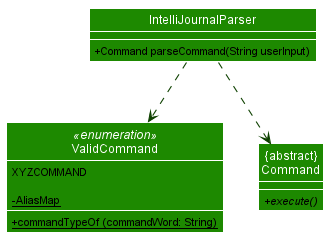
Note:
-
XYZCOMMANDrepresents the enumeration element for valid commands that can be used in the system* -
ValidCommand#commandTypeOf(String commandWord)takes in a command keyword (eg. addj, addc, findc…) and returns aValidCommandwhich will be used byIntelliJournalParser* -
IntelliJournalParser#parseCommand(String UserInput)detect the command word and pass in to theValidCommand#commandTypeOf(String commandWord)to find the valid command and produce theCommandaccordingly*
Given below is the sequence diagram of command alias feature (This change only related to Logic component, so we omit the execution detail in model):
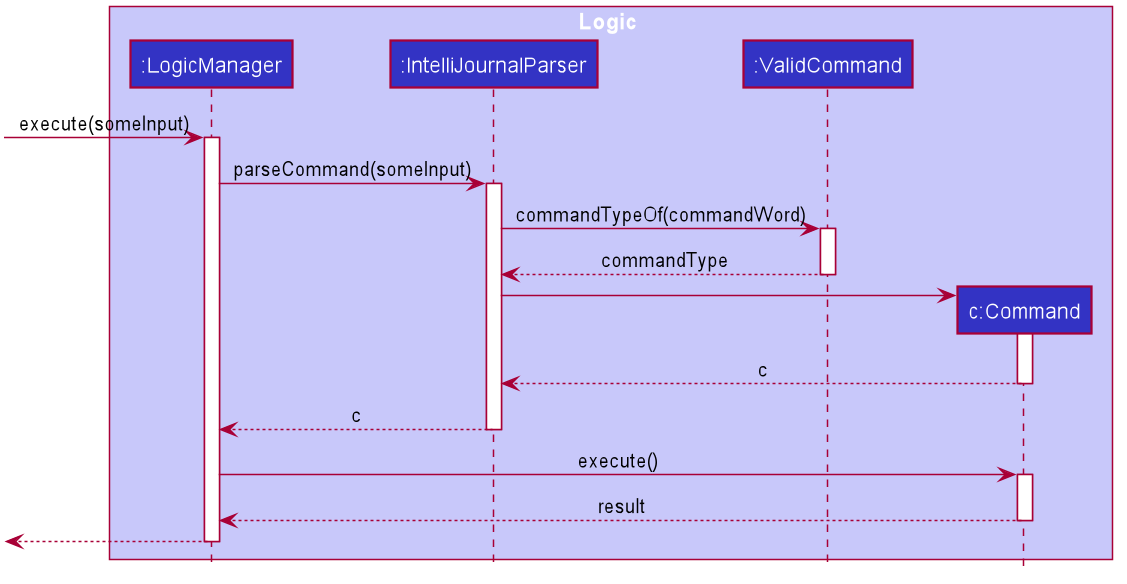
Handling storage for AliasMap
1. Model component
-
ModelManagercontains aAliasMap -
Model#updateAlias(Map<String, ValidCommand> map)updates the model with aMap
2. Storage component
-
StorageManagercontains aAliasMapStorage -
AliasMapStorageis implemented byJsonAliasMapStoragewhich storesAliasMapas a Json file
Given below is the class diagram of related part in Storage component:
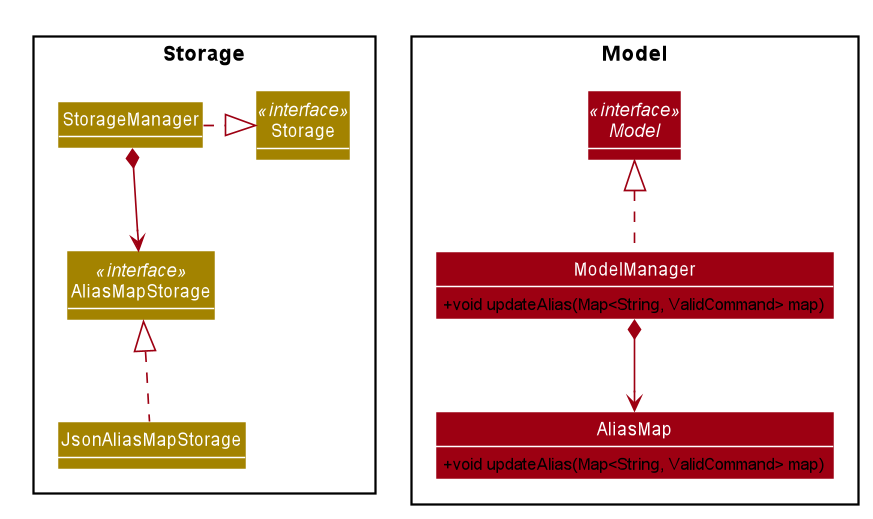
Tab navigation feature
IntelliJournal has two tabs for different information to display, one tab for
AddressBook and another for Journal. The implementation of the tab UI is not
the focus in this section, under this section, it is described how commands
navigates from tab to tab.
Current Implementation
The current implementation is to keep track of boolean variables under CommandResult
class. In MainWindow, when Logic executes a command, the returned CommandResult will specify the
tab navigation behaviours of the executed command, and therefore MainWindow can
make Ui changes to IntelliJournal and complete the tab navigation.
CommandResult implements the following methods to specify tab navigation behaviors.
-
public boolean isAddressBookTab()- Returnstrueif the command needs to display theAddressBooktab, returnsfalseis the command needs to display theJournaltab. -
public boolean isSwitch()- Returnstrueif the command requires to switch the current displaying tab to the other. -
public boolean isSameTab()- Reuturnstrueif the command requires to remain the current displaying tab.
In Command classes, the execute(Model model) method returns a CommandResult
object. We assume the object to return is commandResult which does not have any
specifications on tab navigation behavior. In order to specify the tab navigation
behavior, one can call methods of CommandResult and return the following objects
instead.
-
commandResult.setAddressBookTab()- Specifies the returnedCommandResultto navigate toAddressBooktab (i.e.isAddressBookTab()of the returned object returnstrue). -
commandResult.setJournalTab()- Specifies the returnedCommandResultto navigate toJournaltab (i.e.isAddressBookTab()of the returned object returnsfalse). -
commandResult.setSwitch()- Specifies the returnedCommandResultto switch the current displaying tab to the other tab (i.e.isSwitch()returnsfalse). -
commandResult.setSameTab()- Specifies the returnedCommandResultto say on the same displaying tab as before the execution of the current command (i.e.isSameTab()returnstrue).
In MainWindow#executeCommand, the method will examine the returned CommandResult
object after Logic executes the command. The activity diagram below shows how
MainWindow#executeCommand handles tab navigation.
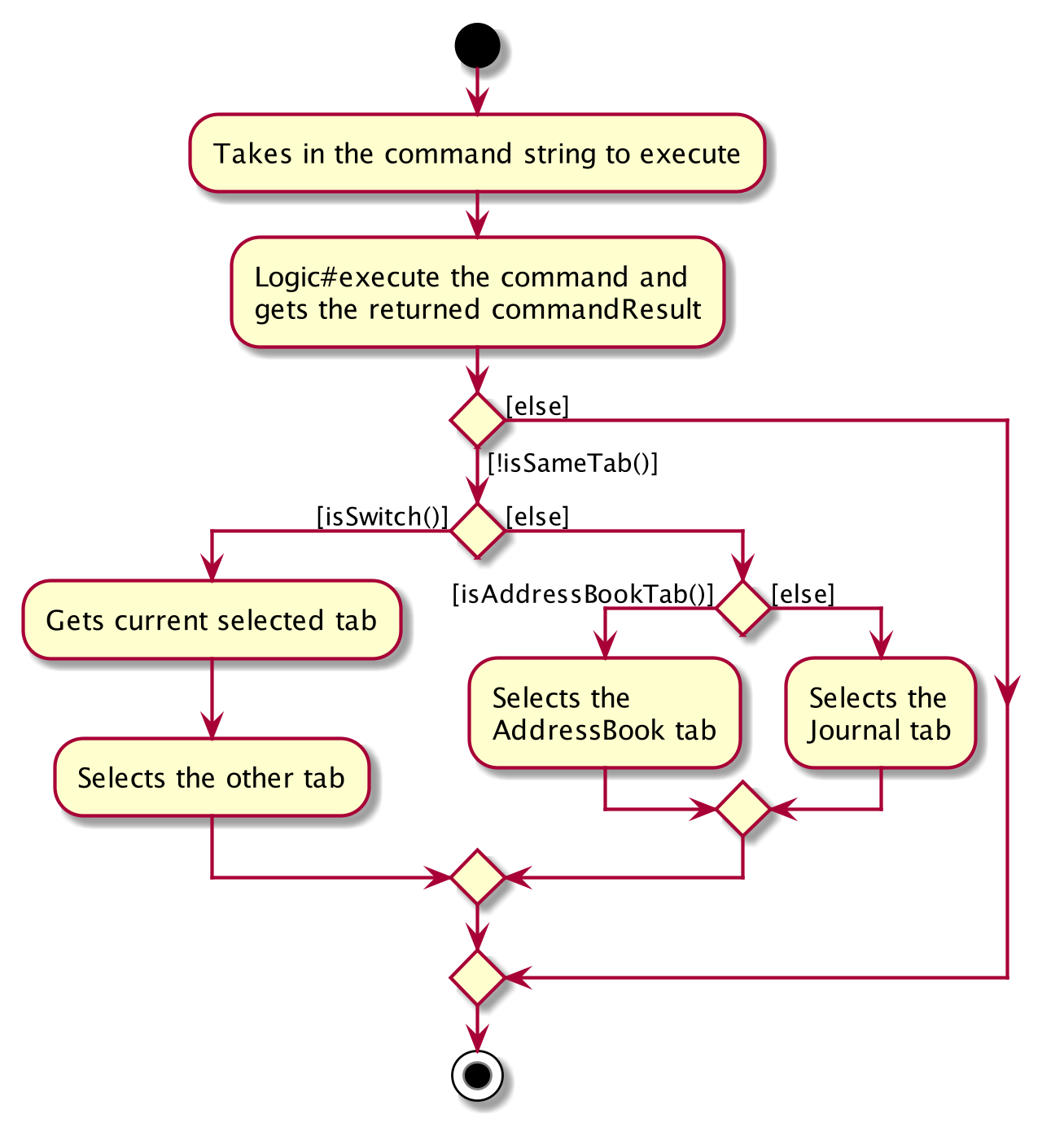
Check schedule feature
IntelliJournal allows for users to check all journal entries for a given day, allowing them to check their schedule for the given day.
Current Implementation
The current implementation makes use of the CheckScheduleCommandParser as well
as the CheckScheduleCommand classes. When IntelliJournalParser parses the
command and finds the check command, the rest of the command is passed into
the CheckScheduleCommandParser, where the rest of the command is parsed.
If the rest of the command is empty, the command is parsed as though we are using the local date of the machine. Otherwise, if the rest of the command is not a valid date, we throw an error.
The activity diagram for the parsing of command is given below.
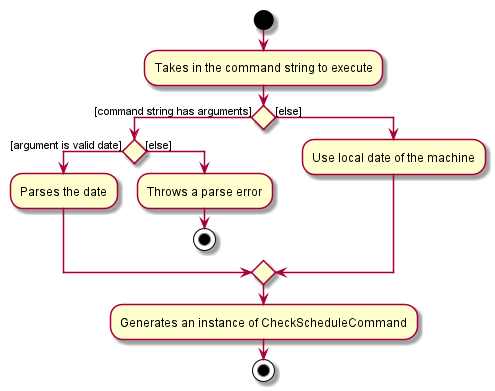
The following sequence diagrams show how the check schedule command works:
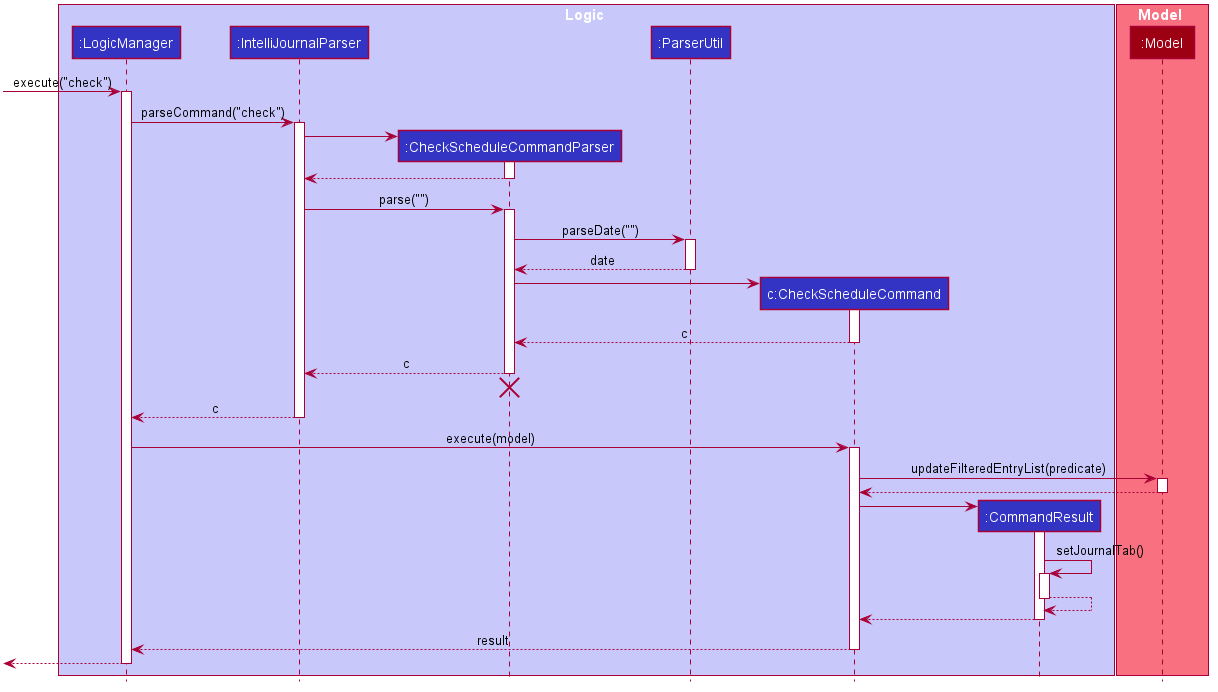
In MainWindow#executeCommand, the returned CommandResult will then set the
tab back to the journal tab if the user is viewing the AddressBook tab.
Help feature
The help command of IntelliJournal allows users to check the usage of a specific
command, or get the link to the User Guide for the usage of all commands.
Current Implementation
In the current version of IntelliJournal, the help feature is implemented with
both HelpCommand and HelpCommandParser. If the user input starts with help,
the IntelliJournalParser will catch it and pass the rest input into HelpCommandParser.
Within the HelpCommandParser, there are mainly 3 execution path:
- If the argument starts with
of/prefix, it will parse the argument behindof/to aValidCommand, and return a HelpCommand with theValidCommand. - If the argument is empty, it will return a
HelpCommandwith the boolean termisShowHelpWindowset to betrue. - Else, it will throw an
ParseException.
Back to HelpCommand, it will choose return a CommandResult which can make MainWindow
to show the help window if the isShowHelpWindow is true. Or it will return a
CommandResult which could print the usage of a certain valid command into result box.
The following sequence diagrams show how the help command works:
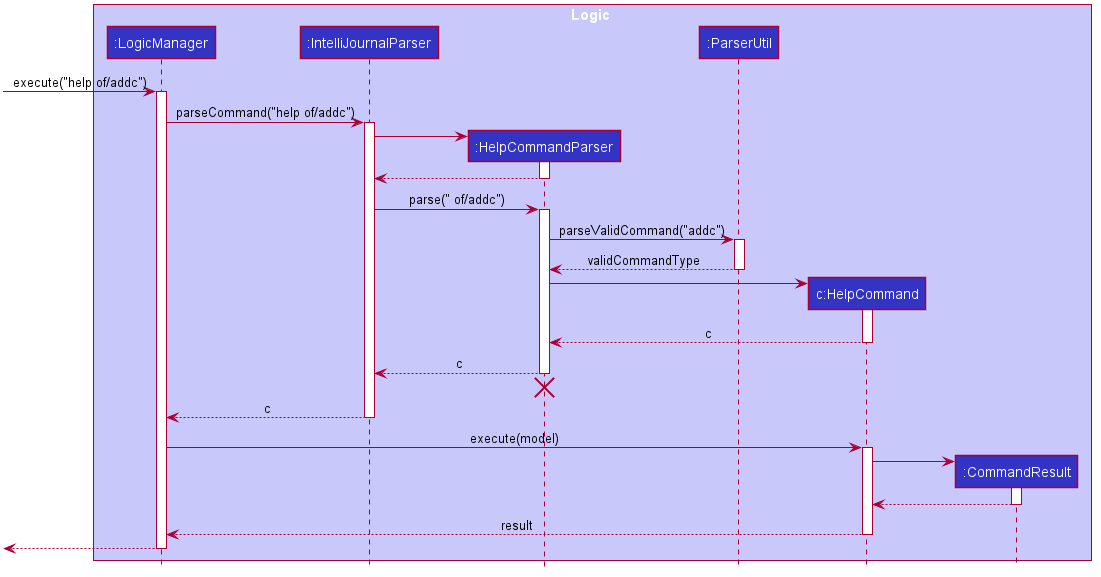
Edit journal feature
Current Implementation
The current implementation of editing journal entries follows closely to the same process of editing contacts. Fields supplied as arguments are used to create an EditJournalEntryDescriptor, which are used to create a new Entry object by taking attributes from the EditJournalEntryDescriptor and using the original attributes from the Entry being edited in place of any null attributes in the EditJournalEntryDescriptor.
Title updatedTitle = editEntryDescriptor.getTitle().orElse(entryToEdit.getTitle());
In this snippet from createEditedEntry, getTitle() returns an Optional<Title> which is used to determine if the new Entry should use the previous’ attribute or not. For Title, Date, and Description, this same approach is used.
For the tags and contact list, defensive copies of the tags and contact list are made when creating the
EditJournalDescriptor object. Similarly to how the list of tags are replaced by the arguments passed when editing Person in EditContactCommand, the UniquePersonList used to store contacts in an Entry will also be replaced with the contact list provided when calling EditJournalEntryCommand.
The respective setters’ implementations are shown below.
public void setContactList(UniquePersonList contactList) {
this.contactList = new UniquePersonList();
contactList.forEach(this.contactList::add);
}
public void setTags(Set<Tag> tags) {
this.tags = (tags != null) ? new HashSet<>(tags) : null;
}
Note that a new UniquePersonList is created whenever setContactList is called, rather than to simply check if contactList is null like in setTags.
The resulting EditJournalDescriptor object is used along with the Index specified to create an
EditJournalEntryCommand, which contains methods to search through and add valid contacts to a resulting Entry.
The following sequence diagram shows how the Edit Journal Entry command works:
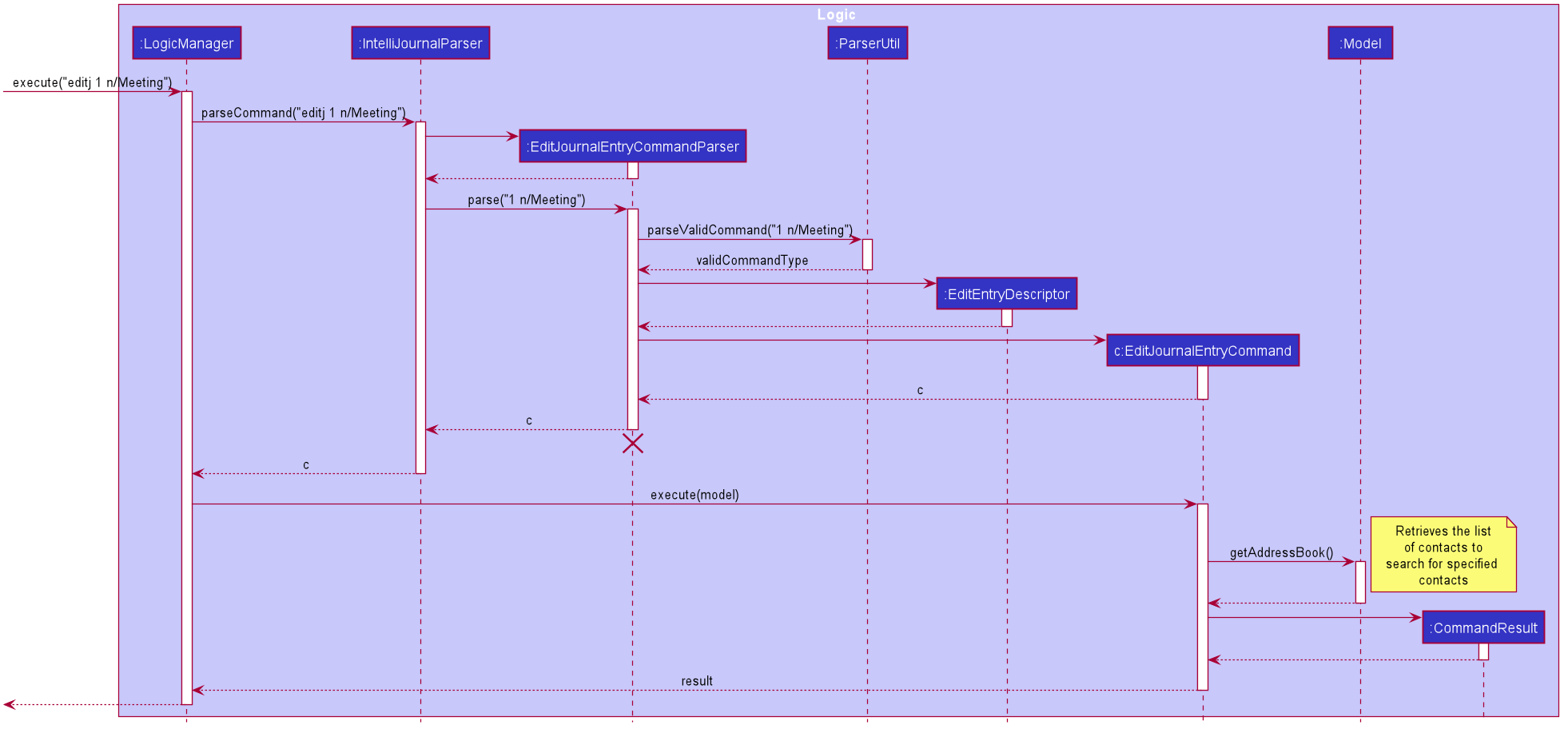
Documentation, logging, testing, configuration, dev-ops
Appendix: Requirements
Product scope
Target user profile:
- has a need to manage a significant number of contacts
- has a need to keep track of his meetings with contacts
- prefer desktop apps over other types
- can type fast
- prefers typing to mouse interactions
- is reasonably comfortable using CLI apps
Value proposition: manage contacts faster than a typical mouse/GUI driven app
User stories
Priorities: High (must have) - * * *, Medium (nice to have) - * *, Low (unlikely to have) - *
| Priority | As a… | I want to… | So that I can… |
|---|---|---|---|
* * * |
new user | see usage instructions | refer to instructions when I forget how to use the program |
* * * |
user | add a new person | record information on a person |
* * * |
user | edit a person | correct or update information on a person |
* * * |
user | delete a person | remove contacts that I no longer need |
* * * |
user | add a journal entry | record an events |
* * * |
user | edit a journal entry | correct or update records of events |
* * * |
user | delete a journal entry | remove an entry that is no longer important |
* * * |
user | list all journal entries | view all of my journal entries |
* * * |
user | list all contacts in the contacts list | view all of my contacts |
* * * |
user | search contacts | locate details of persons without having to go through the entire list |
* * * |
user | search journal entries | navigate to entries without having to look through the entire list |
* * * |
user | check my schedule | see when I am free on a certain day |
* * * |
user | add alternative aliases for commands | add shortcuts for commands to make using the program easier |
* * |
user | change the color scheme | have options for how the program looks |
Use cases
(For all use cases below, the System is the IntelliJournal and the
Actor is the user, unless specified otherwise)
Use case: See usage instructions
MSS
- User requests for help
-
IntelliJournal shows a link to the User Guide.
Use case ends.
Extensions
- 1a. User uses the requests for help with another command.
-
1a1. IntelliJournal shows the command usage details of the given command.
Use case ends.
-
Use case: Add a new person
MSS
- User adds a person
- IntelliJournal adds the person to the contact list
-
IntelliJournal shows a list of persons with the new person selected
Use case ends.
Extensions
-
1a. Person fields are invalid.
-
1a1. IntelliJournal shows an error message with command usage details.
Use case ends.
-
-
2a. IntelliJournal is not on the Contacts tab.
-
2a1. IntelliJournal switches to the Contacts tab.
Use case resumes at step 3.
-
Use case: Edit a person
MSS
- User requests to list persons
- IntelliJournal shows a list of persons
- User requests to modify specific fields of a specific person in the list
-
IntelliJournal replaces the person’s fields with the new fields supplied
Use case ends.
Extensions
-
2a. The list is empty.
Use case ends.
-
3a. The given index is invalid.
-
3a1. IntelliJournal shows an error message.
Use case resumes at step 2.
-
-
3b. The given fields are invalid.
*3b1. IntelliJournal shows an error message relating to the invalid field with the valid formats.
Use case resumes at step 2.
Use case: Delete a person
MSS
- User requests to list persons
- IntelliJournal shows a list of persons
- User requests to delete a specific person in the list
-
IntelliJournal deletes the person
Use case ends.
Extensions
-
2a. The list is empty.
Use case ends.
-
3a. The given index is invalid.
-
3a1. IntelliJournal shows an error message.
Use case resumes at step 2.
-
Use case: Delete a journal entry
MSS
- User request to list persons
- IntelliJournal shows a list of journal entry
- User request to delte a specific journal entry in the list
-
IntelliJournal deletes the entry
Use case ends
Extensions
-
2a. The journal is empty (No entry in journal)
Use case ends
-
3a. The given index is invalid
-
3a1. IntelliJournal shows an error message.
Use case resumes at step 2.
-
Use case: Edit a journal entry
MSS
- User requests to list journal entries
- IntelliJournal shows a list of entries
- User requests to modify specific fields of a specific entry in the list
-
IntelliJournal replaces the entry’s fields with the new fields supplied
Use case ends.
Extensions
-
2a. The list is empty.
Use case ends.
-
3a. The given index is invalid.
-
3a1. IntelliJournal shows an error message.
Use case resumes at step 2.
-
-
3b. The given fields are invalid.
*3b1. IntelliJournal shows an error message relating to the invalid field with the valid formats.
Use case resumes at step 2.
Use case: Search for a person
MSS
- User requests to list contacts
- User requests to search contacts with some given fields
- IntelliJournal displays a list of filtered persons
Extension
-
2a. The contacts list is empty.
Use case ends.
-
2b. The given field is invalid.
2b1. IntelliJournal shows an error message relating to the invalid field with the valid formats.
Use case resumes at step 1. -
3a. The list of filtered persons is empty.
-
3a1. IntelliJournal shows an empty list.
Use case ends.
-
Use case: Search for a journal entry
MSS
- User request to list entries
- User requests to search entries with some given fields
- IntelliJournal display a list of filtered entries
Extension
-
2a. The journal is empty.
Use case ends.
-
3a. The list of filtered entries is empty.
-
3a1. IntelliJournal shows an empty list.
Use case ends.
-
Use case: Check schedule
MSS
- User requests to check schedule on a given day
-
IntelliJournal returns a filtered list of all entries on the given day.
Use case ends.
Extension
-
1a. No day is given by the user.
-
1a1. IntelliJournal takes the current date as the day to check for.
Use case resumes from step 2.
-
-
1b. The given date is invalid.
-
1b1. IntelliJournal shows an error message showing the invalid format.
Use case ends.
-
Use case: Add command alias
MSS
- User requests to add alias for a command
- IntelliJournal shows a message showing the command alias added.
Extension
-
1a. The given alias is already being used.
-
1a1. IntelliJournal shows an error message showing the alias already used.
Use case ends.
-
-
1b. The given command is invalid.
-
1b1. IntelliJournal shows an error message about the target command being invalid.
Use case ends.
-
Use case: Change color scheme
MSS
- User requests to change the theme.
- IntelliJournal changes its colour scheme.
Non-Functional Requirements
- Should work on any mainstream OS as long as it has Java
11or above installed. - Should be able to hold up to 1000 persons and journals without a noticeable sluggishness in performance for typical usage.
- A user with above average typing speed for regular English text (i.e. not code, not system admin commands) should be able to accomplish most of the tasks faster using commands than using the mouse.
{More to be added}
Glossary
- Mainstream OS: Windows, Linux, Unix, MacOS
Appendix: Instructions for manual testing
Given below are instructions to test the app manually.
Launch and shutdown
-
Initial launch
-
Download the jar file and copy into an empty folder
-
Double-click the jar file Expected: Shows the GUI with the dashboard displaying recent and frequent contacts. The window size may not be optimum.
-
-
Saving window preferences
-
Resize the window to an optimum size. Move the window to a different location. Close the window.
-
Re-launch the app by double-clicking the jar file.
Expected: The most recent window size and location is retained.
-
-
Navigate among the tabs
-
From the
Dashboardtab at launch, click on the tab namesContactsandJournal.
Expected: The displaying tab will change as the user clicks on a different tab name. -
Test case:
switch
Expected: The app will display the next tab, i.e. if the current tab isDashboard, the app will displayContactsafter the command; if the current tab isContacts, the app will displayJournalafter the command; if the current tab isJournal, the app will displayDashboard.
-
Contacts
Finding persons
-
Finding persons using phone number, address and email keywords.
-
Prerequisites: List all persons using the
listccommand. Multiple persons in the list. -
Test case:
findc n/alex a/university
Expected: All contacts whose name contains case-insensitive string of “alex” (“Alex Tan”, “alex wong”, “AleX” …) and address contains case-insensitive string of “university” (“National University of Singapore”, “University Town”) are displayed in the contact list. Details of the number of persons found shown in the status message. -
Test case:
findc p/980 e/u.nus.edu
Expected: All contacts whose phone number contains980and email contains case-insensitive string of “u.nus.edu” are shown in the contacts list. Details of the number of persons found shown in the status message. -
Test case:
findc x/a
Expected: No update to the contact list. An error message is shown in the status message. -
Other incorrect delete commands to try:
findc,findc name,...
Expected: Similar to previous.
-
-
Finding persons using tags.
-
Prerequisites: List all persons using the
listccommand. Multiple persons in the list. -
Test case:
findc t/Work
Expected: All contacts containing the exact tagWork(case-sensitive) are shown in the contact list. The tag requires to be the same, i.e. tags like “work”, “Working” do not match. Details of the number of persons found shown in the status message. -
Test case:
findc n/alex a/university t/Work
Expected: All contacts that satisfy the requirement of both of the previous test casesfindc n/alex a/universityandfindc t/Workare shown in the contact list. Details of the number of persons found shown in the status message.
-
Deleting a person
-
Deleting a person
-
Prerequisites: List persons. The list may be full (using the
listccommand) or filtered (using thefindccommand). Multiple persons in the list. -
Test case:
deletec 1
Expected: First contact is deleted from the list. Details of the deleted contact shown in the status message. -
Test case:
deletec 0
Expected: No person is deleted. Error details shown in the status message. Status bar remains the same. -
Other incorrect delete commands to try:
deletec,deletec x,...(where x is larger than the list size)
Expected: Similar to previous.
-
Editing a person
-
Editing a person with all valid inputs
-
Prerequisite: List persons. The list may be full (using the
listccommand) or filtered (using thefindccommand). Multiple persons in the list. -
Test case:
editc 1 n/Alex a/NUS p/84504777 t/school t/friend
Expected: The name of the first contact in the list will be replaced “Alex”. The address of the first contact will be replaced by “NUS”. The phone number of the first contact will be replaced by “84557777”. The tag of the first contact will be replaced by “school” and “friend”. If the resulting contact is not a duplicate in the current list, the first contact will be replaced by the edited contact. Otherwise, an error message will be shown and no updates of the contact list will be made. -
Test case:
editc 1 p/999
Expected: An error message saying the phone number must be an 8-digit valid Singaporean number will be shown. No updates will be made to the contact list. -
Other incorrect edit commands to try:
editceditc x,editc 1, … (where x is larger than the list size)
Expected: Similar to previous.
-
Journal
Finding journal entries
-
Finding journal entries using title and description keywords
-
Prerequisites: List all persons using the
listjcommand. Multiple journal entries in the list. -
Test case:
findj n/meeting d/report
Expected: All journal entries whose title contains case-insensitive string of “meeting” (“Important meeting”, “Meeting with clients”, “Meeting1” …) and description contains case-insensitive string of “report” (“Weekly Report”, “Reports”) are displayed in the entry list. Details of the number of entries found shown in the status message. -
Test case:
findj n/Alex a/NUS
Expected: No update to the entry list. An error message indicating that the prefix is invalid is shown in the status message. -
Test case:
findj x/a
Expected: No update to the entry list. An error message is shown in the status message. -
Other incorrect delete commands to try:
findj,findj title,...
Expected: Similar to previous.
-
-
Finding journal entries using tags
-
Prerequisites: List all persons using the
listjcommand. Multiple journal entries in the list. -
Test case:
findj t/Work
Expected: All entries containing the exact tagWork(case-sensitive) are shown in the entry list. The tag requires to be the same, i.e. tags like “work”, “Working” do not match. Details of the number of entries found shown in the status message. -
Test case:
findj n/meeting a/report t/Work
Expected: All entries that satisfy the requirement of both of the previous test casesfindj n/meeting a/reportandfindj t/Workare shown in the entry list. Details of the number of entries found shown in the status message.
-
-
Finding journal entries using associated contacts
-
Prerequisites: List all persons using the
listjcommand. Multiple journal entries in the list. In the contact list, there is a contact named “John Doe” (case-insensitive), but there is not a contact named “Prof Tan” (case-insensitive). -
Test case:
findj with/John Doe
Expected: All entries containing John Doe as one of its associated contacts are shown in the entry list. Details of the number of entries found shown in the status message. -
Test case:
findj with/Prof Tan
Expected: No update made to the entry list. A message indicating 0 entry has been found shown in the status message.
-
Deleting a journal entry
-
Deleting a journal entry
-
Prerequisites: List journal entries. The list may be full (using the
listjcommand) or filtered (using thefindjcommand). Multiple entries in the list. -
Test case:
deletej 1
Expected: First entry is deleted from the list. Details of the deleted entry shown in the status message. -
Test case:
deletej 0
Expected: No entry is deleted. Error details shown in the status message. Status bar remains the same. -
Other incorrect delete commands to try:
deletej,deletej x,...(where x is larger than the list size)
Expected: Similar to previous.
-
Editing a journal entry
-
Editing a journal entry with all valid inputs
-
Prerequisite: List entries. The list may be full (using the
listjcommand) or filtered (using thefindjcommand). Multiple entries in the list. -
Test case:
editj 1 n/Meeting with clients
Expected: The name of the first entry in the list will be replaced as “Meeting with clients”. If the resulting entry is not a duplicate in the current list, the first entry will be replaced by the edited entry. Otherwise, an error message will be shown and no updates of the list will be made. -
Other incorrect edit commands to try:
editjeditj x,editj 1, … (where x is larger than the list size)
Expected: No update to the entry list and an error message is shown.
-
Saving data
-
Automatically save the data
-
Make some changes to the sample data. Exit the application.
-
Reopen the application.
Expected: The changes made to the sample data has been restored to the application.
-
-
Dealing with missing data files
-
Make some changes to the sample data. Exit the application.
-
Go to the
[directory_of_the_jar_executive_file]/data/directory, delete fileaddressbook.json. Launch the application.
Expected: The application launches with sample data.
-
Effort
Difficulty
We found the project to be quite difficult, as this the first time for multiple of our group members in making use of an unfamiliar code base to build an original product.
Challenges
Ui
JavaFx was the used to implement the GUI portion of the application. Since it was an API that we have not used before, we had to learn how to properly make use of it.
Since we were not familiar with designing visuals of a product either, we had trouble getting the product to look as what we envisioned it to be.
Storage
Implementing the storage was a hurdle we had to jump. We were incorporating 2 additional features to store, as compared to AB3, where only contacts were being stored.
The 2 additional features to store are:
- Journal entries
- Command aliases
This meant that we had to understand both the given code base properly as well as learn how json files are used as storage.
In addition to that, the journal entries involved contacts from the address book as well, so we had to figure out how we wanted to store the contacts in the entries. We eventually settled on using a unique ID for each contact, and then storing the ID in the journal entry instead of storing the entire contact.
Achievements
Our team managed to accomplish quite a lot.
On the UI end, we managed to achieve the GUI that we had envisioned, while also giving the option for users to switch between pre-established themes.
On features implemented, we managed to add many features that were essential to the product, such as create, read, edit and deleting of journal entries, and improvements to the search feature of AB3. We also implemented helpful features such as management of command aliases, to make the users’ experience with our product much easier, by allowing them to add whatever shortcuts they feel is helpful to themselves.